Have you ever wondered how people get the social media icons to show up on their YouTube channel’s cover photo? Would you like to add links to your social media profiles to your YouTube channel? Today I’m breaking down exactly how to do this, step by step. Read below.
How To Add Social Media Icons To Your YouTube Channel
UPDATE August 31st, 2017
FIRST, click on “EDIT LAYOUT”. Then you should be able to follow the steps below to add you social links.
The pencil icon, as pictured below, and mentioned in step one, should appear as you hover over the top right corner of your cover image.
UPDATE August 31st, 2017
Step 1: Click on the pencil icon, in the top, right-hand corner of your cover photo.
Step 2: Click on “Edit Links”.
Step 3: Add the title of your link, i.e. Facebook, Twitter, etc., then the actual link to your profile in the section below.
Step 4: Choose how many of the links you would like to overlay on your channel (you can choose up to 5).
Step 5: Click “Done”.
The social media icons, with links to your social profiles, will now show up on your channel’s cover image.
They will also appear as links on the “About” section of your channel’s home page.
That’s it! You’re done!
Have any more questions? Feel free to post them in the comments below!
You can subscribe to my YouTube channels by clicking on the links below:
My New Mommy Channel (The Mommy Diaries)
My Dance Channel (Ashani Mfuko Dance)
My TV Show’s Channel (Inside NYC Dance)
If you’d like to learn even MORE about how to grow your brand and start getting REAL RESULTS on social media, I invite you to join my new Facebook group for entrepreneurs, artists, small business owners, bloggers, writers, dancers, and media professionals.
CLICK HERE to learn more about my secret Facebook group, “How To SHINE On Social Media With Ashani Mfuko”.
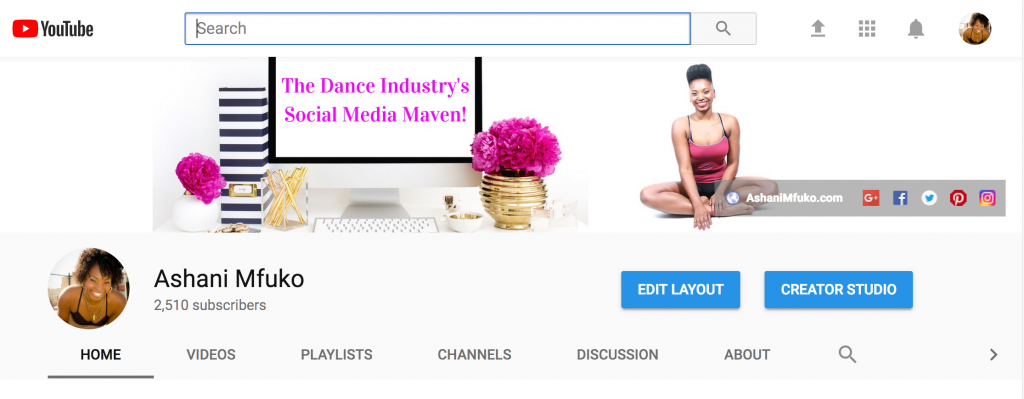
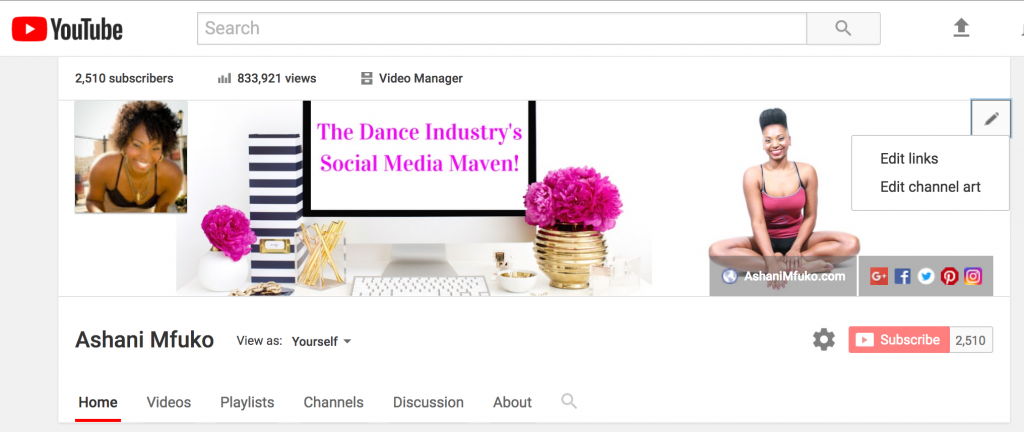
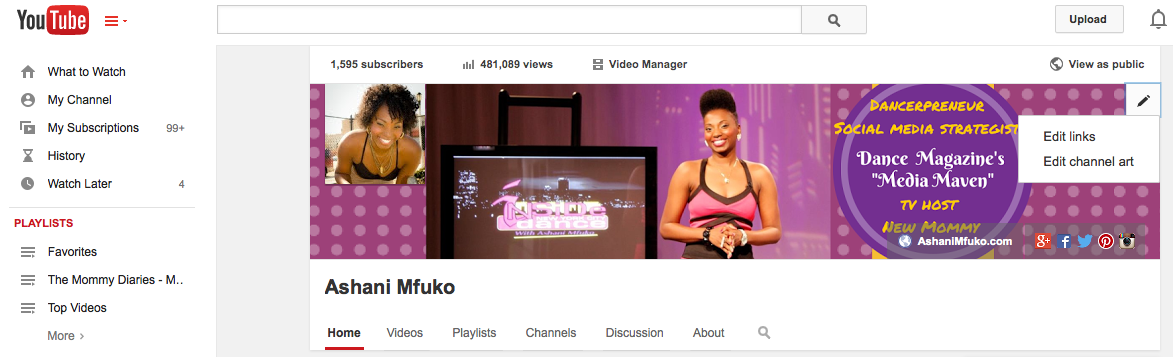
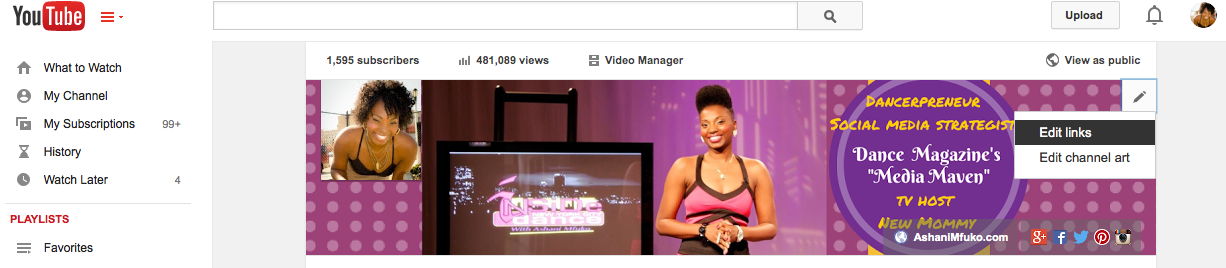
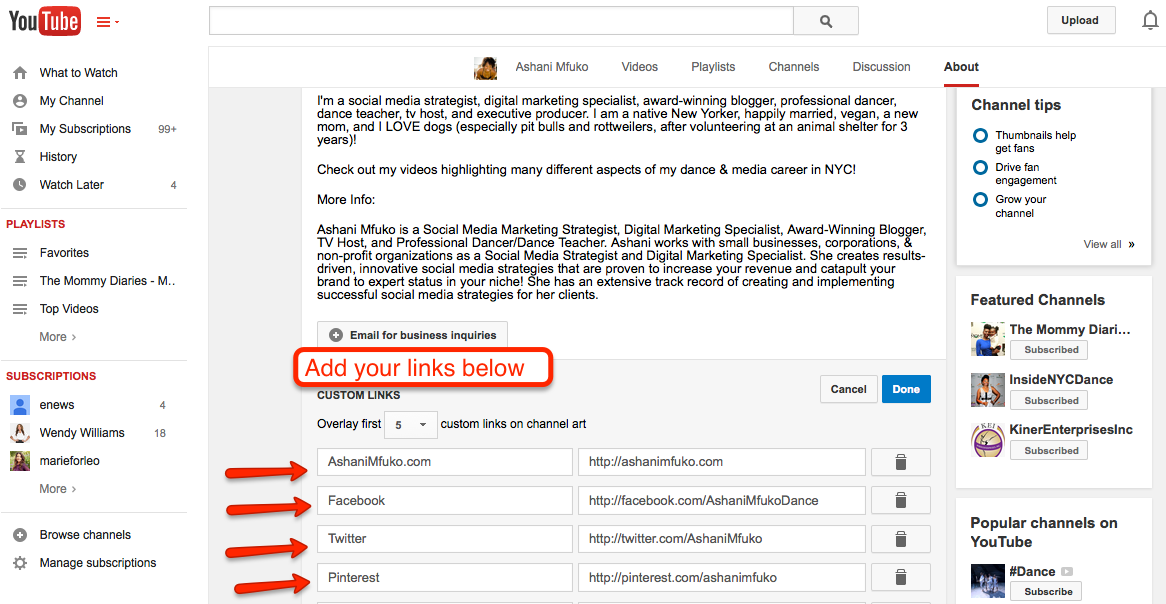
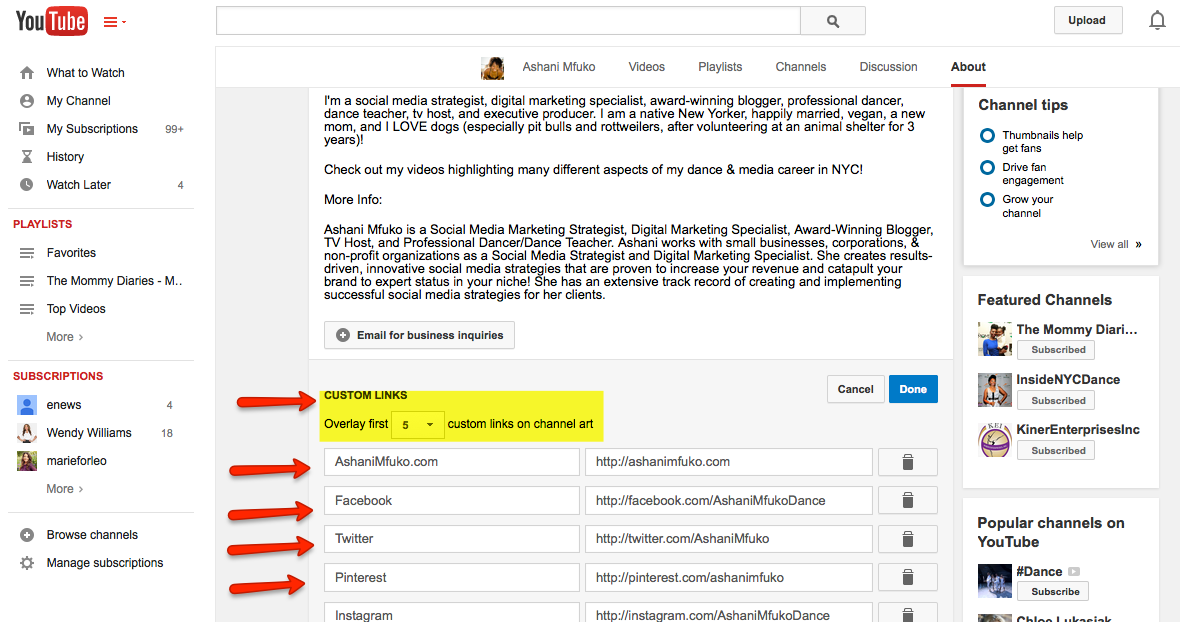
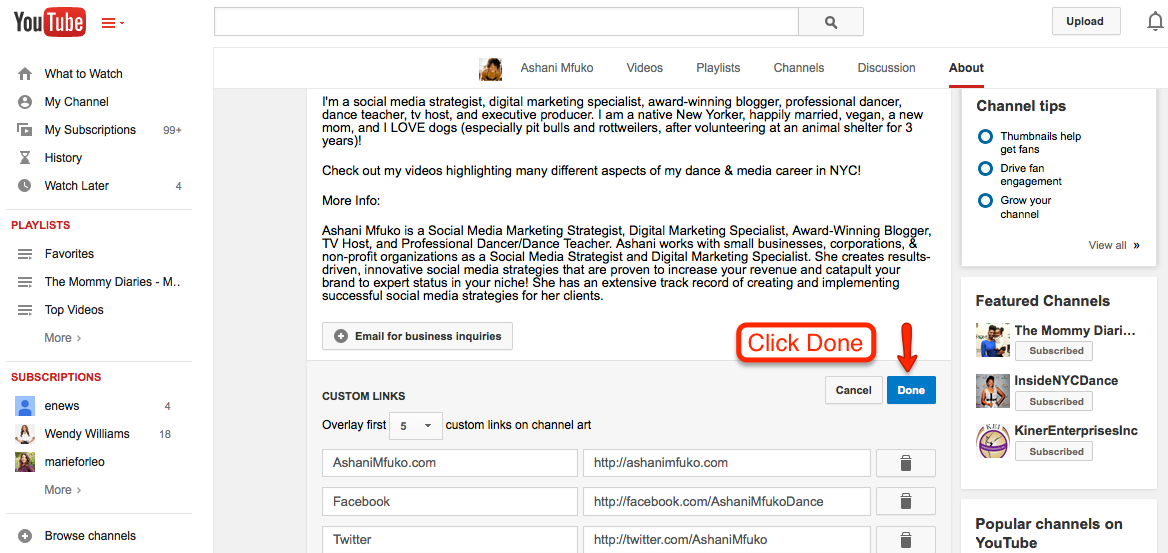
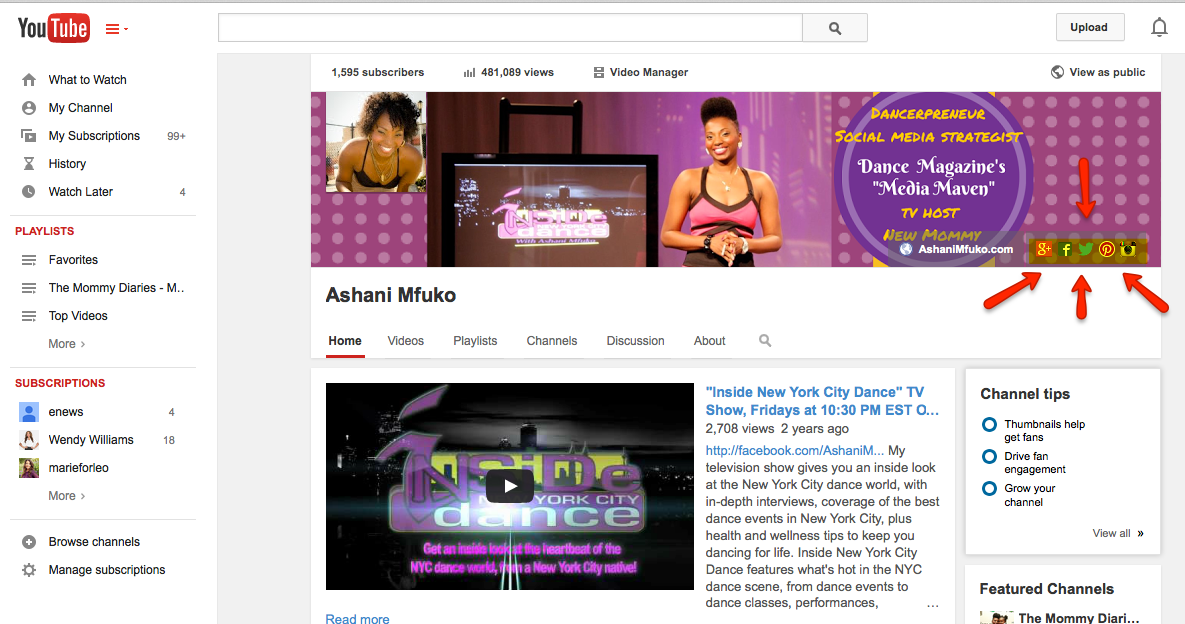
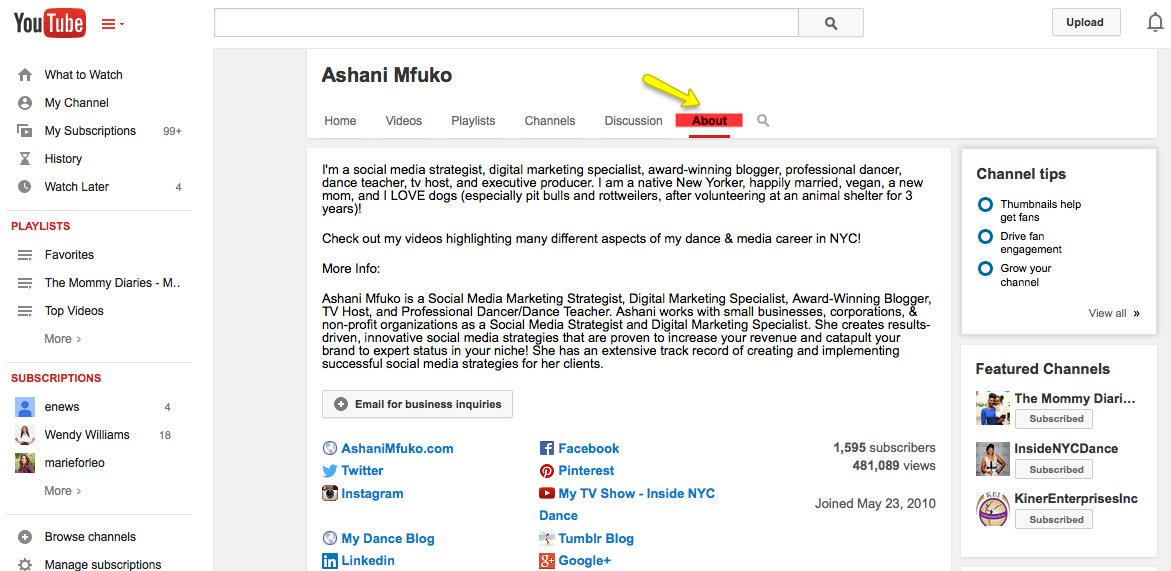
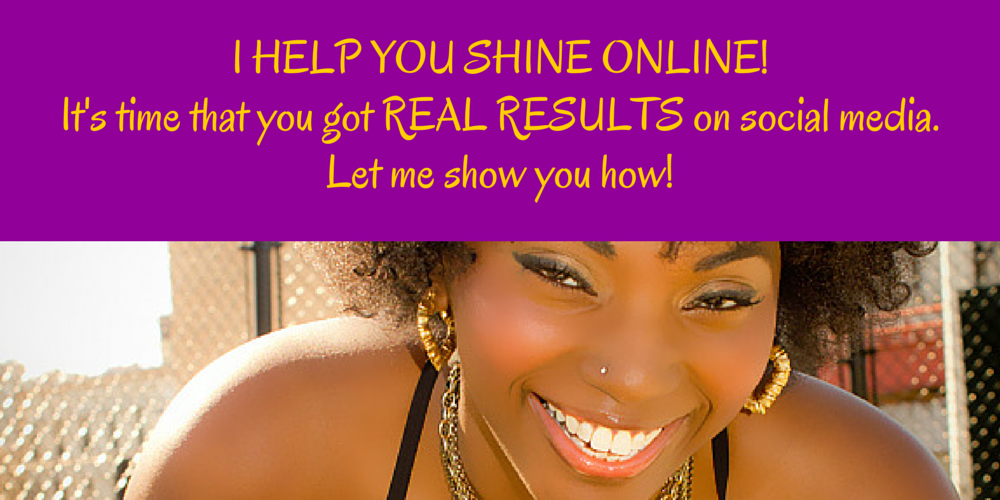
Leave a Reply